Crafting a Floating Island in Photoshop
- Joakyn

- Dec 23, 2024
- 3 min read

Creating a photomontage is like piecing together a puzzle, where every element is carefully chosen and placed to build a cohesive and imaginative world. In this post, I’ll walk you through how I created a floating island in the sky using Photoshop.
1. Building the Island: The Foundation of the Scene
I started with the main element—the floating island itself. Using Photoshop’s Quick Selection Tool, I carefully isolated different elements like rocks, grassy terrains, and trees from separate images. Once recut, I layered them together, forming the base of the island.
To blend the parts seamlessly, I used Layer Masks and soft brushes to smooth the edges and merge the textures. For added realism, I introduced moss and vegetation textures, adjusting their placement to create a natural, organic look. Each layer was positioned with precision, ensuring the composition felt grounded, even in mid-air.
2. Adding Architectural Details
With the terrain complete, I brought in the human-made elements: a cozy house and a gazebo. These were placed strategically on the island to balance the composition visually.
After positioning them, I adjusted their colors and lighting using Hue/Saturation and Brightness/Contrast adjustments. To ground these structures into the environment, I painted soft shadows below them using a soft round brush in Multiply mode, ensuring they looked naturally integrated with the terrain.
3. The Background: Setting the Scene
With the island built, I shifted focus to the background. I chose a sky with warm sunset tones to create a dreamy, atmospheric setting. Nimbly placed clouds added a sense of depth and movement.
Using blending modes like Overlay and Screen, I integrated the clouds into the composition. I adjusted their opacity and used Gaussian Blur on select layers to create varying levels of focus, mimicking the natural blur of objects at different distances.



4. Floating Elements and Final Details
To enhance the fantastical theme, I added floating elements like hot air balloons and smaller islands in the distance. By resizing and blurring the distant objects, I created a sense of scale and perspective.
I paid special attention to the lighting on these elements, ensuring they matched the warm tones of the sunset. Using the Filter Gallery and Photo Filter, I applied a warm overlay across the entire image to unify the color palette.
5. Final Touches: Bringing It All Together
To wrap things up, I added global adjustments. Using Curves and Color Balance, I fine-tuned the highlights and shadows, ensuring everything felt cohesive. A light vignette effect directed the viewer’s focus toward the center of the composition, highlighting the floating island as the main focal point.
After reviewing the entire piece for any inconsistencies, I added subtle texture overlays and finalized the artwork with a slight sharpening filter to bring out the finer details.
Finally, taking full advantage of the seamless compatibility between Photoshop and After Effects, I imported the PSD file of the photomontage directly into After Effects. This integration allowed me to retain the organized layer structure, making it easy to work with each element individually.
Using After Effects' 3D functionality, I separated the individual elements into different 3D planes, positioning them at varying depths within the scene. This setup created a realistic sense of depth in the composition. To add dynamic movement, I animated a zoom out effect using the 3D camera in After Effects. This camera motion, combined with the layered 3D arrangement, produced an impressive visual effect, bringing the floating island to life with an immersive and cinematic feel.
This final step not only enhanced the project but also transformed a static image into a dynamic animated experience, full of depth and motion.
Conclusion
This floating island photomontage was a journey through creativity and meticulous editing. From piecing together individual elements to harmonizing them with color and light, the process showcased the power of Photoshop in transforming simple images into a magical world.
If you’re curious about diving into photomontage or want to learn more techniques, let me know in the comments below!











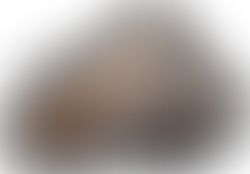
















Comments